To clean the PC and run faster follow these instructions:
This steps can show you a step by step process concerning a way to close up any Microsoft Windows(XP,7,8,vista etc) laptop. By doing these steps, you will "clean up" and "Much Faster" your software and it will operate far better. A clean computer means that quicker, additional stable computing expertise.
ii) You have to download first antivirus any one which one your choice. And scan your whole computer then it will tell any spyware or any antivirus your OS.
iii) The Microsoft Windows malicious software removal tool, also free, checks computers running Windows 8, Windows 7, Windows Vista, Windows XP, Windows 2000, Windows Server 2012, Windows Server 2008, and Windows Server 2003 for infections by specific,including Folstart, Phorpiex, Weelsof, Blaster, Sasser, and Mydoom. It helps remove any detected infection or malware. This software automatically install in you window if you have "ON" automatic updates.
i) CCleaner is our system optimization privacy and cleaning tool.
ii) It will clean your Temporary files, history, cookies, super cookies, Autocomplete form history, index.dat files from any browser which install on your PC. In this you can delete your registry and delete your all data in free space in you local disk etc.
iii) There are many more software to like this. E.g Jetclean,Wiseregisterycleaner,Auslogics registry cleaner,Advance system care free,Registery repair,Easycleaner,Comodosystem utilies,Eusing free registry cleaner,cleanersoft free registery fix etc. These are all almost free.
Use Disk Cleanup to:
To use Disk Cleanup:
1.Window XP user 2. Window 7 user 3. Window 8 user 4. Window Vista user.
This steps can show you a step by step process concerning a way to close up any Microsoft Windows(XP,7,8,vista etc) laptop. By doing these steps, you will "clean up" and "Much Faster" your software and it will operate far better. A clean computer means that quicker, additional stable computing expertise.
1. Remove spyware, and help protect your computer from viruses:
i) Spyware collects personal information without asking for permission. From the websites you visit to user names and passwords, spyware can put you and your confidential information at risk.ii) You have to download first antivirus any one which one your choice. And scan your whole computer then it will tell any spyware or any antivirus your OS.
iii) The Microsoft Windows malicious software removal tool, also free, checks computers running Windows 8, Windows 7, Windows Vista, Windows XP, Windows 2000, Windows Server 2012, Windows Server 2008, and Windows Server 2003 for infections by specific,including Folstart, Phorpiex, Weelsof, Blaster, Sasser, and Mydoom. It helps remove any detected infection or malware. This software automatically install in you window if you have "ON" automatic updates.
2. Install cleaner or any other tuning up your pc:
ii) It will clean your Temporary files, history, cookies, super cookies, Autocomplete form history, index.dat files from any browser which install on your PC. In this you can delete your registry and delete your all data in free space in you local disk etc.
iii) There are many more software to like this. E.g Jetclean,Wiseregisterycleaner,Auslogics registry cleaner,Advance system care free,Registery repair,Easycleaner,Comodosystem utilies,Eusing free registry cleaner,cleanersoft free registery fix etc. These are all almost free.
3. Free up disk space:
The Disk Cleanup tool helps you to free up space on your hard disk to improve the performance of your computer. The tool identifies files that you can safely delete and lets you choose to delete some, all, or none of the identified files.
Use Disk Cleanup to:
- Remove temporary Internet files.
- Delete downloaded program files, such as Microsoft ActiveX controls and Java applets.
- Empty the Recycle Bin.
- Remove Windows temporary files, such as error reports.
- Delete optional Windows components that you don't use.
- Delete installed programs that you no longer use.
- Remove unused restore points and shadow copies from System Restore.
- Delete system files (Windows 8).
To use Disk Cleanup:
1.Window XP user 2. Window 7 user 3. Window 8 user 4. Window Vista user.
4. Disk Defragmenter:
The word "disk defrag" is typically used to ask the Microsft Windows utility referred to as Disk Defragmenter. it's designed to solve a problem that happens as a result of the way hard disks store information.When Defraggler reads or writes a file, it uses the exact same techniques that Windows uses. using Defraggler is simply as safe for your files as using Windows.
You can just follow these steps for defragment:
i) Click start button left bottom in your window screen.
ii) Click on All programs.
iii)click on "Accessories" and then click on system tools then you have see "Disfragmenter". So simply click on it it open as this window screen.
iv) For window xp user just follow this picture:
v)So you'll be able to defragment you local disk simply. To run faster and delete unknown files on native drives.
5. Remove all unusual content:
Remove all uncommon content that content not in use. And create slow your laptop or PC. Thus take away these content or uninstall these code or content. And make certain these content inconceivable use in future or not your important content.
6. Clean Up your local drives:
Simply clean up your local drives. As see this picture
IN this simply just click on "Disk Cleanup" button then it can clean you unused files will be deleted automatically.
If you like this blog. So please comment on this.
If you like this blog. So please comment on this.



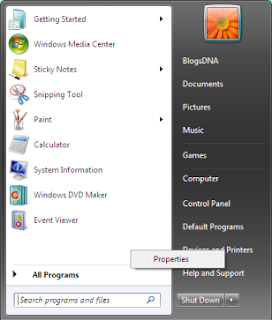













0 comments:
Post a Comment